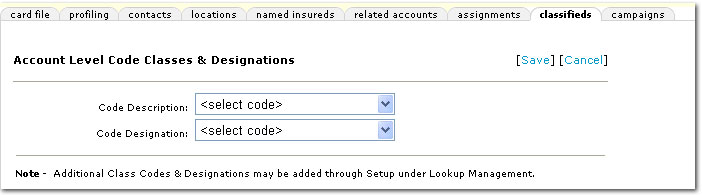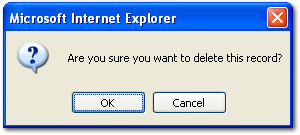Retail Agent Classified Tab
The retail agent classified tab is available to add classified information to the retail agent record. Classification code descriptions and code designations may be added in SETUP > Lookup Management > Category > Retail Agent.
Quickly navigate to procedures included in this topic by clicking one of the links below:
To Add New Codes
To Remove Codes
To Add New Codes
- Locate a retail agent via SEARCH.
- Click the Details
 icon next to the retail agent to update.
icon next to the retail agent to update.
- Click the classifieds tab. The Classified Summary screen is displayed.

- Click the Details
 icon to edit an existing code, or click [Add
New]. The Account Level Code Classes & Designations screen is displayed.
icon to edit an existing code, or click [Add
New]. The Account Level Code Classes & Designations screen is displayed.
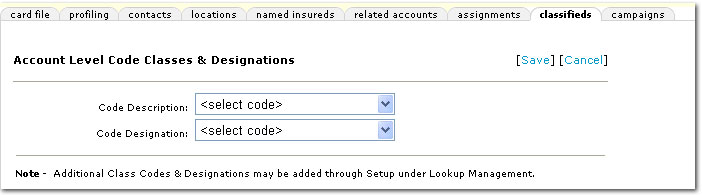
- In the Code Description list, select a description for the classified information. The available selections can be added or edited in SETUP > Lookup Management > Category > Retail Agent. For more information about adding or editing selections, see the Adding Lookup Management Items topic.
- The Code Designation list will be populated when the Code Description is selected. The Code Description and Code Designation are linked when they are added in SETUP > Lookup Management > Category > Retail Agent. For more information about adding or editing selections, see the Adding Lookup Management Items topic.
- Click [Save]. The new codes are added to the Classified Summary screen.
Or
Click [Cancel] to return to the Classified Summary screen without saving any selections.
To Remove Codes
- Locate a retail agent via SEARCH.
- Click the Details
 icon next to the retail agent to update.
icon next to the retail agent to update.
- Click the classifieds tab. The Classified Summary screen is displayed.

- Click the Remove
 icon. The following confirmation dialog box is displayed.
icon. The following confirmation dialog box is displayed.
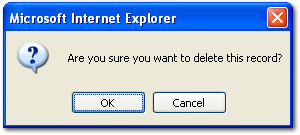
- Click OK. The code is removed.
Adding Retail Agents
Retail Agent Setup
Retail Agent Profile
Retail Agent Commissions
Retail Agent Contracts